1. Your blog URL must be "first name last initial period # . blogspot.com". If not, you must change it! For example, if you are Maria Gonzalez, it MUST BE mariagperiod1.blogspot.com.
2. On the RIGHT hand side, you should have the following gadgets. To add one, go to "layout" and click on "add a gadget"
Here is what the five gadgets should look like. The Welcome Message should be on top, followed by the Links, the Tags list, the Blog Archive, and the Total Pageviews. Any other gadgets you choose to add should be below these five. You can rearrange them simply by dragging the left hand side of the box up and down (the part that is gray with the 5 dots on the left side)
 |
| This gadget is called: "BLOG ARCHIVE" This one should already be added automatically, but if not it's on the 2nd page of gadgets. You don't have to do anything with it except add it. |
 |
| This gadget is called "BLOG'S STATS" Just add it : |
 |
| This gadget is called: "LABELS" Just add it. As you label your posts the labels will show up Make sure to select the box to show how many posts per label |
3. Labels for ALL YOUR POSTS!
 |
| Go to your posts and see your list of posts. UNDERNEATH THE POST, THERE SHOULD BE A LABEL. None of mine in the picture have a label right now |
 |
| And now, that post has the label of "TESTS". How did I do it? |
4. Correct titles for all your posts. THEY MUST BE FORMATTED THIS WAY! The description at the end may be slightly off, but the label and Unit/Concept must be IDENTICAL to mine!
- WPP#1: Unit A Concept 6 - Linear Models
- WPP#2: Unit A Concept 7 - Profit, Revenue, Cost
- WPP#3: Unit E Concept 2 - Path of Football (or other object)
- WPP#4: Unit E Concept 3 - Maximizing Area
- SP#1: Unit E Concept 1 - Graphing a quadratic and identifying all key parts
- SP#2: Unit E Concept 7 - Graphing a polynomial and identifying all key parts
- SV#1: Unit F Concept 10 - Finding all real and imaginary zeroes of a polynomial
- SV#2: Unit G Concepts 1-7 - Finding all parts and graphing a rational function
 | ||
BAD EXAMPLE: Every post is titled different and in different ways!
|
 |
| Go to your posts, hover over the one you want to change and click on "edit" |
 |
| Change the title to what it's supposed to be. |
5. About me page clearly linked as a "top tab"
How to do this?
- select “Pages” (on the left side).
- find the drop down to show pages as “Top Tabs” and then click “save arrangement"
- IF YOU DON'T EVEN HAVE AN ABOUT ME PAGE YET, go to bit.ly/kirchblogsetup1 and follow the setup instructions under "creating pages"
WHEN YOU HAVE CHECKED THROUGH ALL OF THIS, TURN IN THIS ASSIGNMENT BY CLICKING HERE






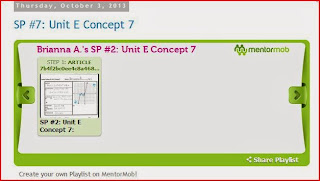


No comments:
Post a Comment